A montage is a powerful storytelling tool. It’s been used for years in the world of cinema to convey emotion and drive a message, while simultaneously adding a whimsical, dramatic, and impactful moment to a movie.
Montages can be super effective for social media posts too. In fact, they do so well on social media that Instagram is reportedly testing a Montage option in its Reels section.
But creating a thumb-stopping montage for your brand or page can get tricky if you’ve never edited or created videos.
So in this post we’ll show you an easy way to make a stunning montage video in minutes (even if you’ve never edited a video before) — using InVideo’s super intuitive and free online video editor.
Not just that, but if you stick around till the end, we’ll also show you 10 examples of some really creative montage videos, to give you inspiration and ideas for a great montage video.
Here’s what we’ll cover in this blog:
1. Introduction to montage videos
2. Types of montage videos
3. How to create a stunning montage video online in under 5 minutes
4. 10 examples of creative montage videos with ready-to-use templates
1. Introduction to montage videos
This section will quickly run you through what a montage video is and the different types of montage videos that can be made, and help you assess if it’s a good format for you to use. If you’d rather skip straight to our step-by-step guide for making a montage video, click here.
So, what is a montage video? Let’s break it down.
A montage is simply a series of videos/images compiled together (typically against a great accompanying soundtrack) to create a sequence. Derived from the French word “monter” meaning ‘to assemble’, a video montage is different from a collage.
What are the differences between montage and collage?
While a collage is a compilation of photos or text on a stationary canvas, a montage is a video compilation of videos/photos/texts. The former is stationery, while the latter is characterised by movement.
For example, check out this famous video montage from Pixar’s animated movie Up and notice how we are shown the story of a person, from their childhood to old age, in just minutes.
Why should you make a montage video?
A montage helps combine and convey a large amount of information quickly, by condensing small bits of video clips, music, images and text taken over time or in a variety of places into one segment. Basically, a montage video tells a story — which would otherwise take hours — in seconds.
Remember the famous Rocky training sequences from the 90s? Those were montages too! See for yourself below.
What types of montages can you make?
A montage can be made using images, videos or a combination of both. Simply put, you can have a photo montage or a video montage, but at the end of the day, all montages are videos.

There are several types of montages. We’ve done the leg work to help you understand the most common and useful ones for social media, and how you can make the most of them. Read on.
2. Types of montage videos
(1) Gestalt
Focuses on one central subject — a place, for example — and shows various details about that subject. Check out YouTuber Ben Mikha’s Gestalt montage on Varanasi, an ancient city in India. Notice how while focusing on the city, Mikha shows us the nuances, daily scenes, and the landscape, which are all connected to Varanasi.
You can create your own Gestalt style travel montage using this template. You can also create a Gestalt style product montage video using this one.
(2) Boiling Up
Focuses on a broad theme or overall state — childhood, for example — and shows the variety of ways this theme is experienced by people across the board. Have a look at the humanitarian organisation ADRA’s campaign Every Child Everywhere, which uses the boiling up montage technique for its advocacy work.
(3) Multiple Storylines
Focuses on bringing together a variety of different experiences under one common theme, instead of keeping them separate. The What’s Your Thing Campaign by MAC Cosmetics uses this format to state that beauty means different things to different people, and that MAC’s products are designed to cater to all those different experiences. Check it out.
(4) Contrast
A bit like the Multiple Storylines montage, a Contrast montage that juxtaposes two completely different subjects to illustrate something. The popular climax from the movie 500 Days of Summer uses this format very well. Check out how reality vs expectations is played out side by side in this montage video.
Montage can be used less formally too — you can make wedding montage videos, simple compilations of family gatherings, funny moments montages, and even video games montages. For example, check out this PubG montage below.
No matter what type of montage you end up going for, the one common thread that runs across the best montages is that they all have amazing music tracks. Besides having a great soundtrack, you may also choose to have a voiceover for your montage video.
We know finding and choosing the best accompanying music to your video can be tricky. So we have made it easier than ever to find and use free music for your videos, with InVideo’s built in library of thousands of royalty-free music tracks that you can choose as per your mood and genre. Have a peek into it below.
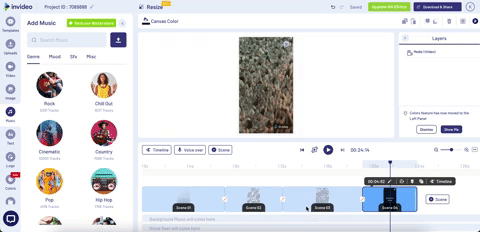
In fact, you can check out this list where we’ve compiled the top 8 sites for finding free music in 2022. Also check out this simple tutorial to learn how to pick and choose from InVideo’s free music for your montage.
Now that we’ve gone over what a video montage is and how it can be used, let’s jump straight into how you can make one for your own use-case.
3. How to create a stunning montage video in under 5 minutes
With InVideo’s free online video editor any one can create a thumb-stopping montage with videos, a montage using photos, or both! Just follow these simple steps:
Step 1: Open www.invideo.io on your desktop and sign in to your InVideo account, or sign up for a free account if you haven’t already done so. This will allow you to go ahead and start working on your free montage video.
Step 2: This will bring you to the home page where you can select a Blank Canvas that is of the same aspect ratio as the platform you want to create this video montage for: Wide 16:9 (if you are creating a montage for YouTube and desktop audiences), Square 1:1 (for LinkedIn, Facebook and Instagram posts), or Vertical 9:16 (For Instagram Reels, Stories, and TikTok). Then click on Make a Video.
If you’d like to get a better understanding of aspect ratios, read our super helpful blog where we talk about it in detail.
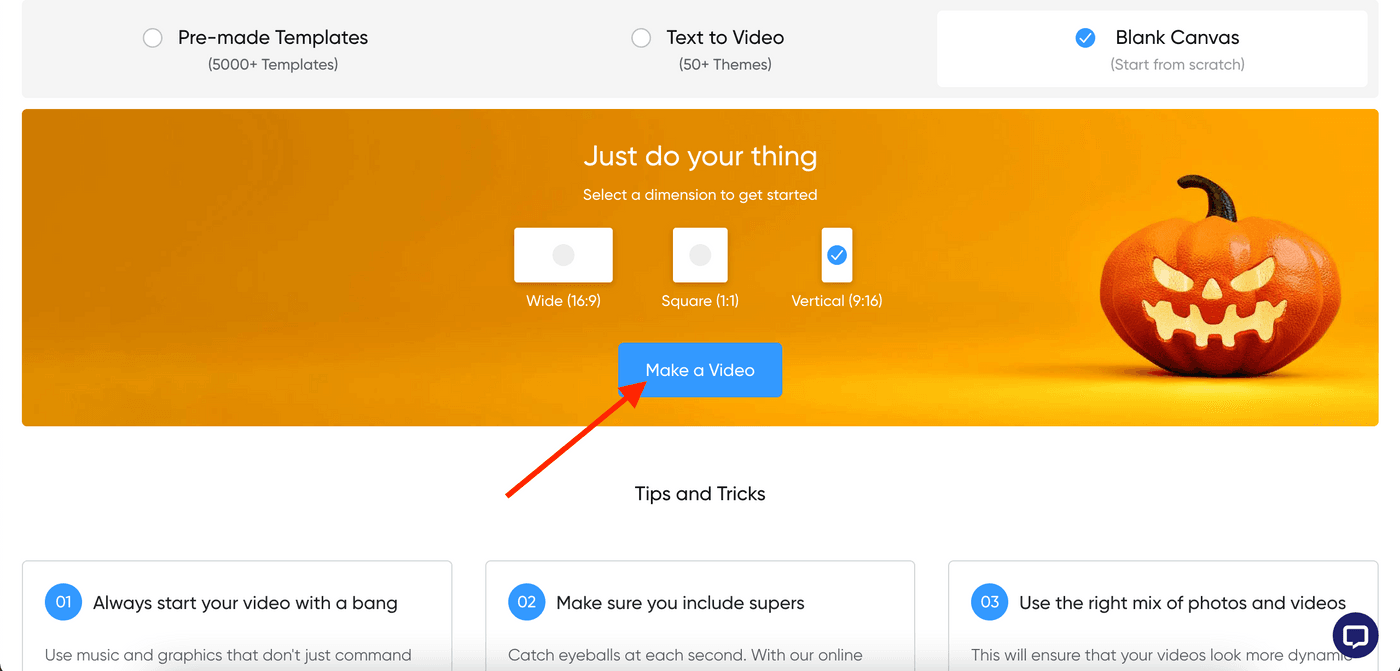
Step 3: Select your soundtrack. To do so, you can browse and choose a soundtrack from InVideo’s vast stock of great free soundtracks. From the menu to the left side of the screen, select Music.

Go through the genres and soundtracks and preview them by clicking the play button on each one. Remember, music plays a huge role in creating engagement for your montage, conveying both pace and mood. Selecting the right soundtrack to edit your visuals to will make your montage all the more impactful.

When you find the one you want to choose, click on ‘+’ next to the soundtrack you like.

This will automatically add the music you selected to your montage project, and you can see it at the bottom of the editor, as is shown below.

You can edit this soundtrack by hovering on the sound file on the storyboard till you see the Edit button. Click on it.

This will open a pop-up menu where you can choose what aspects of the soundtrack you’d like to edit.

If you’d like a more detailed explanation on how to edit your selected soundtrack on InVideo, watch this helpful tutorial.
Step 4: Now it’s time to lay out all your media clips that you want in your montage onto InVideo’s free montage editor.
Upload your visual clips - photos, videos, or both. On the left side menu of the screen, click Upload.
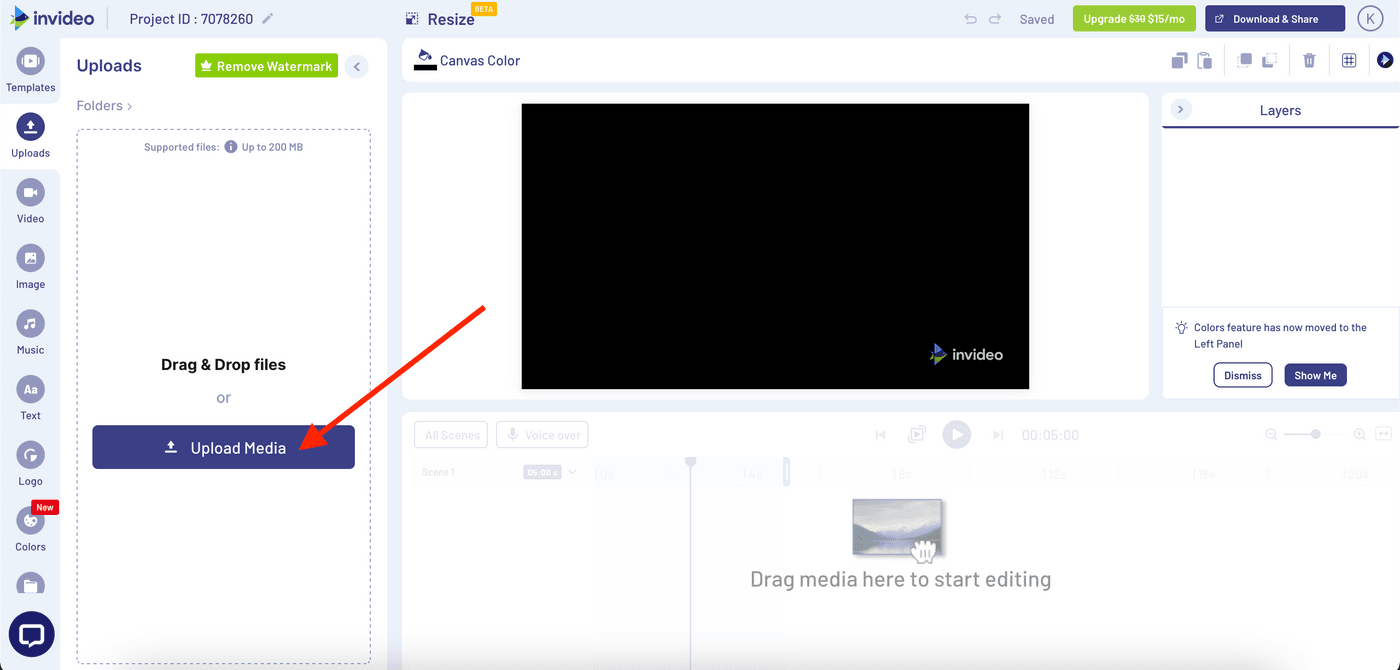
This will allow you to upload the content you want to use for your montage, from your computer folder where you have saved the files you want to use, to the editor.
Make sure you upload it all here — your videos, images, sound clips, and music — by clicking on Open.
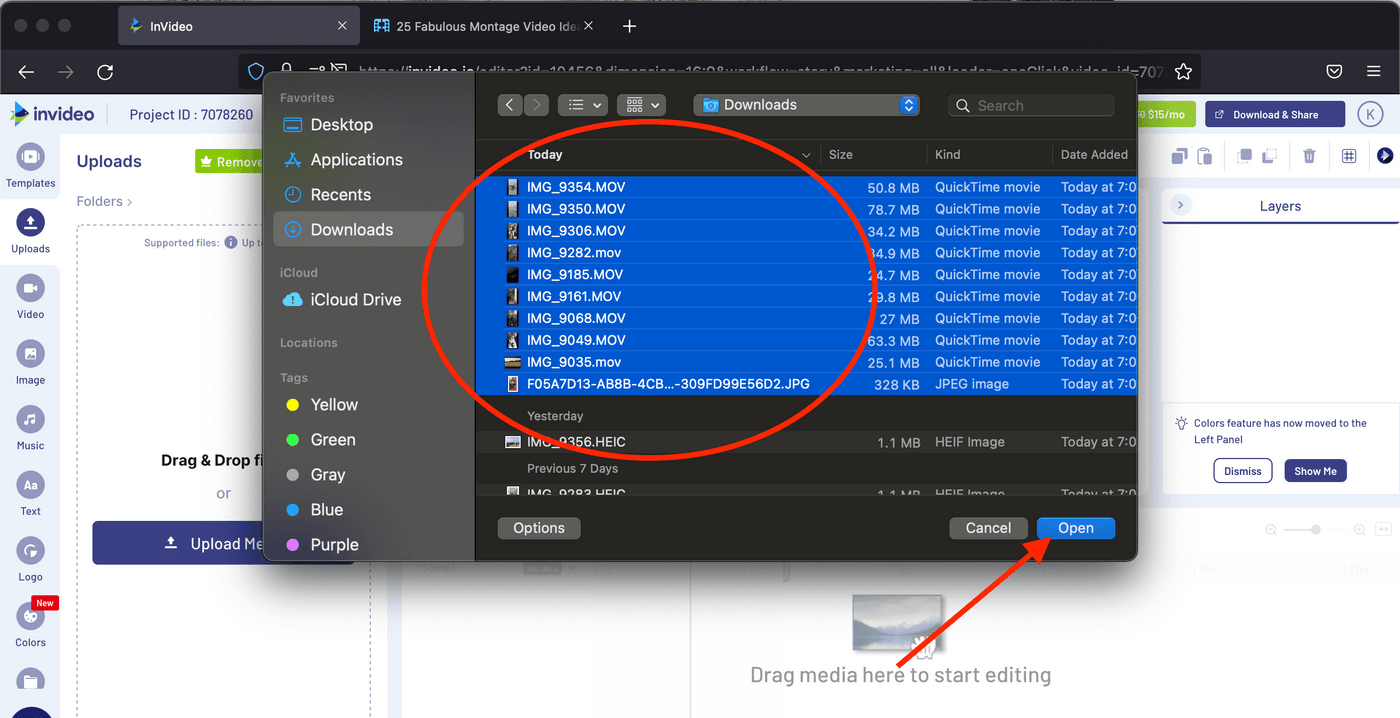
If you don’t have videos, images, or soundtracks, don’t worry. InVideo has a wide range of free stock media — images and videos and music which you can string together or add to your project to make a fantastic montage too!
Just head over to the sidebar on the left and click Image, Video, or Music. Find what matches your subject best and get going.

Step 5: Now, add your video footage or image clips onto the canvas by simply dragging and dropping them from the Upload section on the left side of the screen to the blank canvas in the centre, as is shown below.
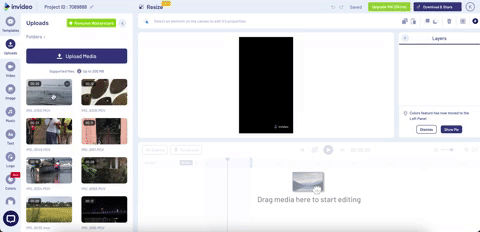
This will open up a pop-up box which will allow you to trim the length of the video, or use it as it is. Notice the options highlighted in the image below.

If you wish to trim the video length, simply click on and drag the ends of the video to your desired duration. Alternatively, you could use full video and edit later.
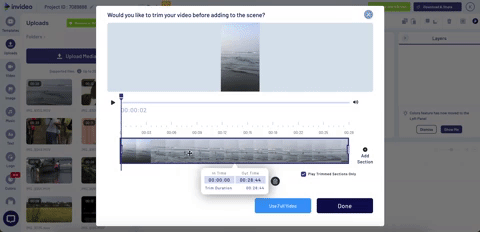
Once you’re done trimming, click Done. Your first scene is now on the storyboard below the canvas, where you can continue editing it for your montage.
Follow the same steps for each clip you want to add to the montage, and make sure you add it in the same order you want it to appear in.
Add more scenes to your montage by clicking + Scene next to your first clip on the storyboard.

From the pop-up menu, choose Blank Scene and in the pop-up box that opens up, click Yes.

Step 6: Add text to your montage. You can do that by going over to the left side of the screen, and clicking Text.

The text menu which opens up will allow you to add different types of text boxes to your clip, based on text size. You can select the size of your text by clicking Add a heading, Add a subheading, or Add a little body of text.
To edit the text, use the text editor on top of the canvas.

Using this menu, you can edit what text says, the text size, font, color, alignment, and animation. Simply click the Text option on this top editor to edit what you want the text to say.
You can animate your text too, by using the advanced editor. Click Animate and choose from InVideo’s range of text animations which will appear in a menu to the left of your canvas.

Choose when and for how long you want to animate your text by hovering above and previewing the animations.

The text menu on the left is also where you can use InVideo’s own range of pre-made, ready-to-use text stickers.

Your text can include anything — from call to actions to visit your page, locations, and any other detail which needs to be explicitly conveyed. Make sure to keep your text short and simple, though, since montages move quickly! For a more detailed step-by-step guide on adding and editing text, watch this helpful tutorial.
Step 7: Add overlays to make your videos look more cinematic and moody.
You can do this by clicking on Overlays on the sidebar menu to the left.
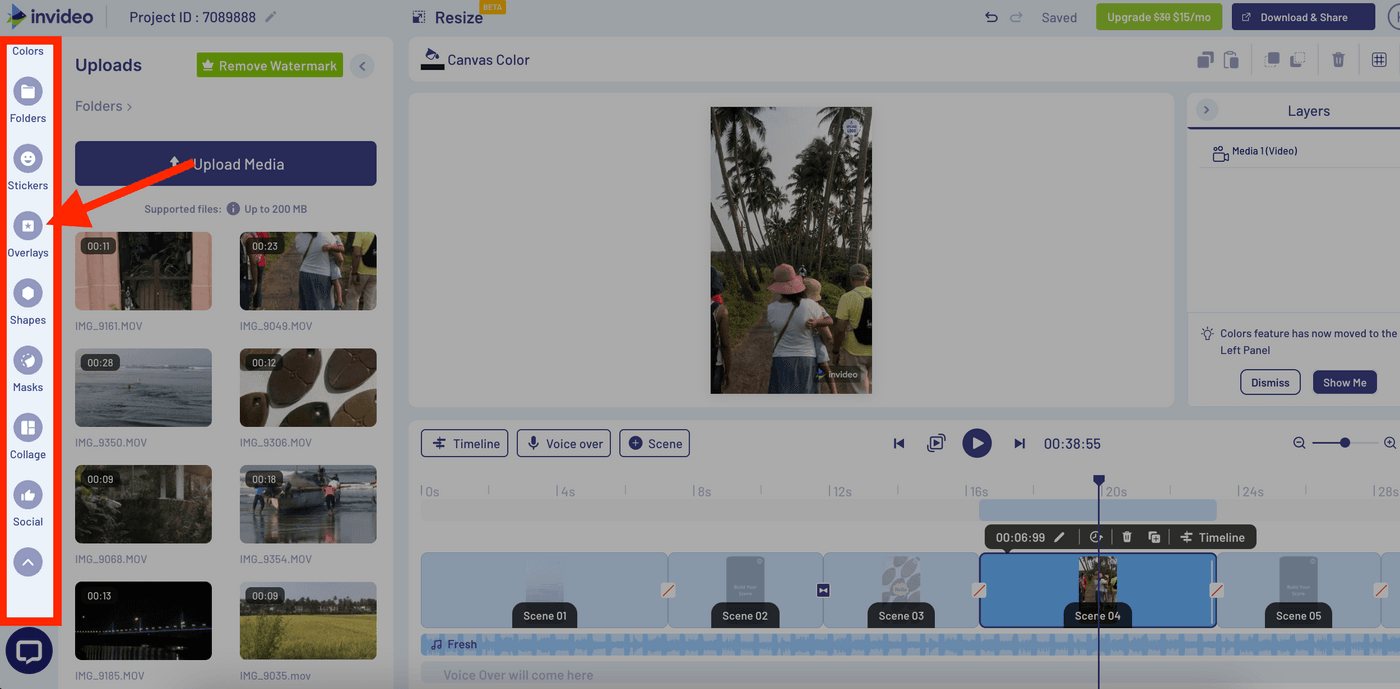
Pro-tip: If you have video clips that look very different from one another, a common overlay can help bring an even tone to the different clips, bringing them together visually.

Step 8: Almost done! Now, preview your work and make sure everything is to your liking. Do this by using the menu on the top right corner of the storyboard. Click the play button to preview your montage.

Step 9: Your montage is now complete and ready to be shared! Click the Download and Share button on the top right side of the screen. When a dropdown export menu opens, click Export.
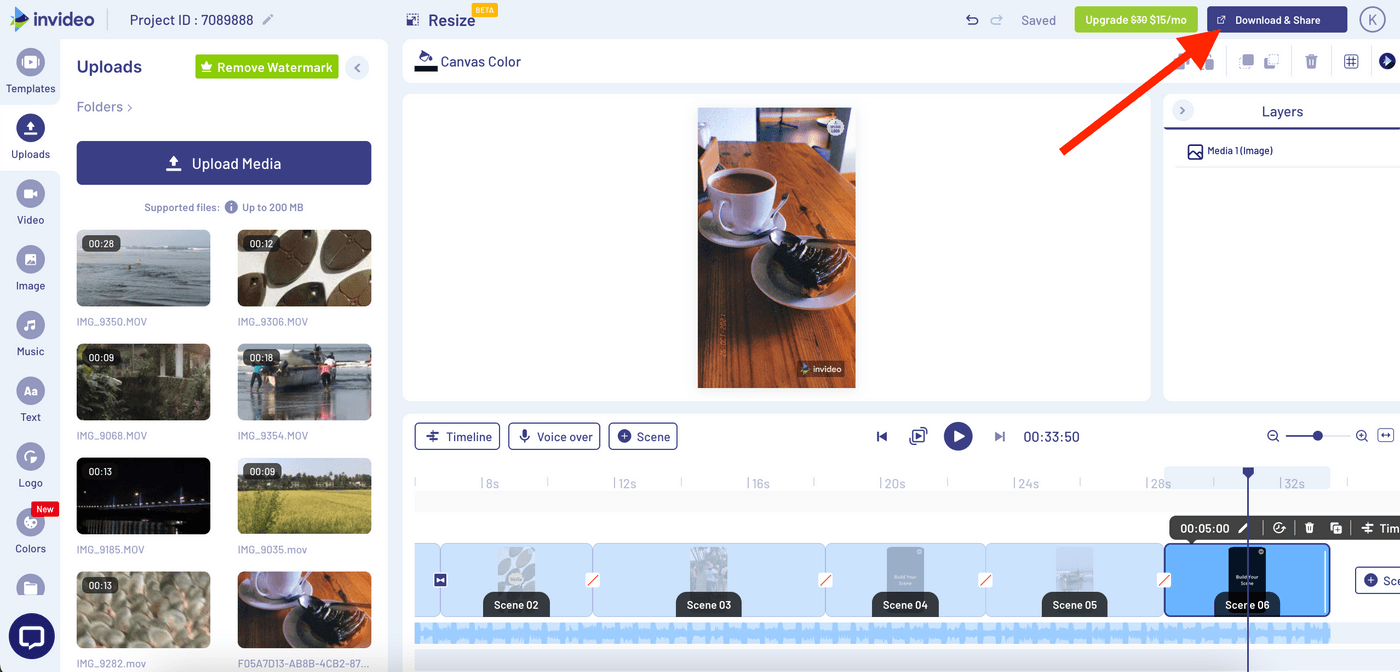
Once the video has been exported, click Download.
Step 10: If you want to share the same montage but with another Aspect Ratio (or dimension), you can do this by going to your Projects page, and clicking the ‘+’ sign above the project.

On the pop-up menu that appears, click Duplicate Now. It would be a good idea to make sure your montage clips look the way you want in the new aspect ratio too.
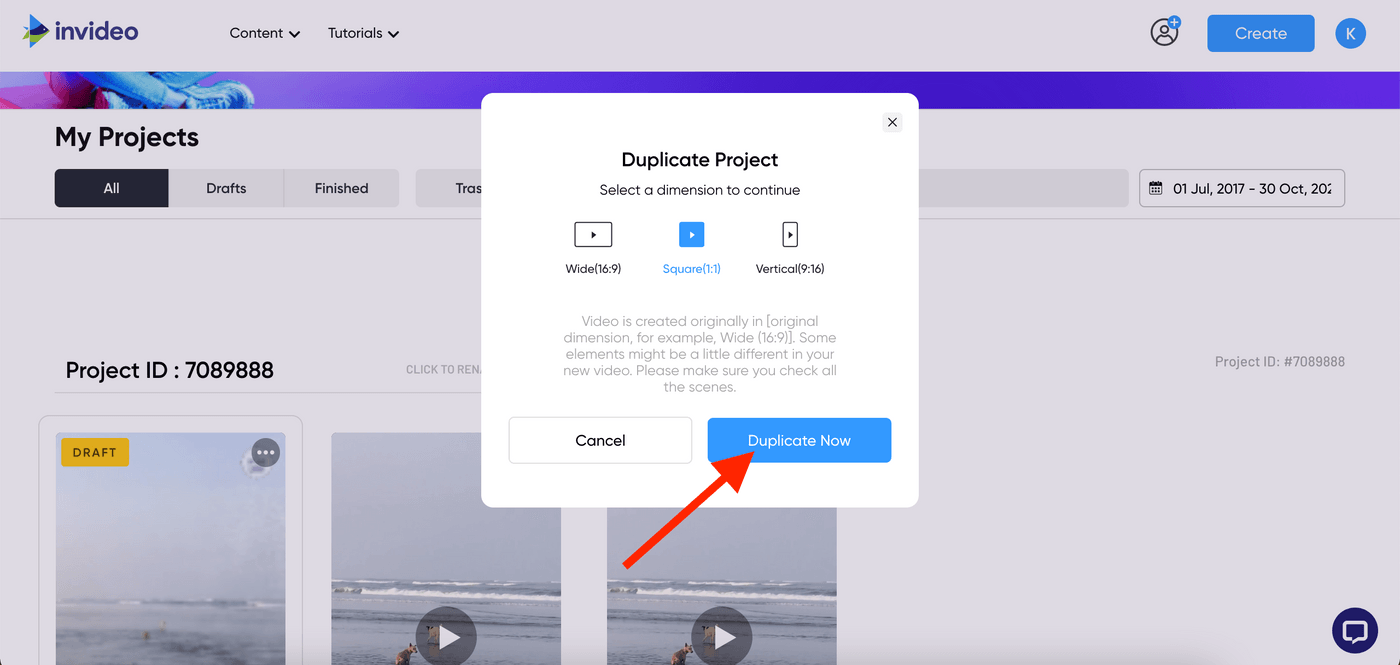

4. 10 examples of creative montage videos with ready-to-use templates
As you can probably tell by now, a montage video can evoke a range of emotions, ranging from happiness to curiosity, within seconds. Creators around the world have harnessed the power of this video format to create some really creative content and generate social media impressions, engagement, and traffic.
So why not take a leaf out of their book? Let’s look at some super creative montage videos which you can borrow from for your own montage video posts.
In this section, you’ll get a good idea of the messages a montage can convey, how long montage videos should be, what kind of music to add to your montage, montages with photos, montages with videos, and links to InVideo’s ready-to-use montage templates. Let’s have a look!
(1) An evocative montage that spotlights your product’s key message
A montage like this really helps market your product while simultaneously striking an emotional chord with the audience. This kind of a montage would be an excellent way for companies to bolster their image, share their principles, and showcase the people behind the work.
Example #1: InVideo - Your story matters
Here’s an example of one that we made for InVideo last year where we highlighted our core mission to enable people to tell their own stories.
Pro-tip: You can use this exact ready-to-use template to create your own brand/product message here.
Example #2: Google - A Year in Search 2020
The world’s biggest search engine, Google, uses montage videos effectively every year with its campaign “A Year in Search,” reviewing major events, trends, and stories from the year gone by in just 3 minutes. Through visuals, audio, text, and its unique perspective as a “people’s server,” Google’s montage is always resonant and emotional — making it a great way to increase engagement and strengthen the company’s connection with its audience. Have a look.
Example #3: Nike - Dream Crazier
Nike’s campaign uses a montage video to convey deeper ideas about girl power, breaking stereotypes and barriers, and love for sport. This montage has a great mix of voiceover and visuals that are cut to the music with precision. This helps echo the brand spirit of “Just Do It.” Check it out.
Example #4: Apple - Inclusion and Diversity
Apple has employed the montage format for its video ads since the early days. From the Think Different campaign in 1997 to the Inclusion and Diversity — Open campaign in 2017, Apple uses montage to show the ethos espoused by the company. The Inclusion and Diversity Campaign is called the “portrait of Apple,” and includes a montage video featuring the faces and voices of its employees and their communities — including people of various ages, nationalities, and ethnicities. Checkout the Inclusion and Diversity — Open Campaign by Apple.
(2) A process montage that highlights what you do
Process montages lend themselves very well to social media video posts, mainly because they condense information recorded over hours into minutes or even seconds. They also help highlight the best moments from your process.
So, if you have a special skill set that can be documented on video, you can use this montage format to showcase your craft and process.
P.S.: This montage format also makes for great ‘How-to’ videos because it can compress all the steps into one short and sweet video. Eg. a montage video of an otherwise lengthy recipe can help condense the steps and show the whole recipe in just minutes
Check out these examples of process montages done right.
Example #5: How a Dior Dress is Made
This video shows the most beautiful moments that go into the making of showstopping couture. This montage film by Dior helps viewers step behind the scenes of the glitz and glamour, and really appreciate the skill, attention to detail, and time that goes into the clothing the world loves so much. This kind of a montage is also a great way to go behind the scenes of your business and show the people behind it. Have a look!
Example #6: Tasty Recipe Videos
These popular, bite-sized videos work so well because they apply the core principles of montage well: complementary music, concise information, captivating visuals. They make a recipe really come alive and show the important moments of a dish coming together. Check it out.
Pro-tip: You can create your own product or process montage in minutes using InVideo’s free montage template.
(3) Sneak-peak style Introductory Montage
This style of montage serves the purpose of creating excitement and curiosity around an idea or product. Usually used as an introduction to a bigger topic, such a montage picks the best scenes, designed to captivate a viewer enough to bring them back.
Such a montage would work well for a product launch, so consider using this style to promote your product on social media. Some examples of this style include:
Example #7: Netflix’s Chef’s Table Intro
This introductory montage of various processes that go into producing, sourcing, cooking, and presenting food from all around the world perfectly captures the essence of the popular Netflix show Chef’s Table. Notice how the shots come together with music, clip duration, and transition, helping describe what goes into this show. Not only does it offer a behind the scenes look, but also helps build up a curiosity about the show. Have a look.
Example #8: Project Rock Intro by Dwayne Johnson
Workout content lends itself very well to the montage format. Remember the Rocky sequences? They are able to condense long hours of training into a few minutes, driving home the message of working hard and consistently. Trainers and fitness influencers alike similarly use the montage to show their workout journeys. Check out this YouTube montage video by Dwayne Johnson to see what we mean.
Pro-tip: Create your own introductory montage using this free template.
(4) Event Compilation Montage
This style of montage helps compile the highlights of events — like a conference, seminar, product launch, round table, or panel discussion. Such a montage would be useful especially if you want to showcase your work events on platforms like LinkedIn. Examples of such a montage include:
Example #9: Search Leeds 2018 Official Event Video
UK based search engine optimization company Search Leeds 2018’s Official Event Video does the job of compiling the key aspects of the event really well. In minutes, it is able to convey the details of the event — like how many people attended, when it happened, what happened there. Moreover, the overlays and transition really help create an excitement about the event. Check it out below.
Example #10: No Back Home
Not all montages are cinematic masterpieces or super formal. Event montages can be used to also highlight your special memories with loved ones too, and their rustic feel can bring a nice touch to the montage. Take for example this montage by USA’s top travel influencer No Back Home. Her montage showcases all the activities undertaken by her and her family as they take beautiful trips around the world. Have a look.
Pro-tip: Create your own event montage using this free template.
Wrapping Up
With these examples and tips, you now have everything you need to go create a thumb-stopping video montage for your own brand/page. If you’ve found value in this post, you should also check out this guide that’ll show you the exact steps you can follow to create gold-standard explainer videos.
And if you prefer learning via videos, you definitely should check out our YouTube channel where we share daily video creation tips and tricks, the latest video trends and ideas, and help you make more money as a video creator.


